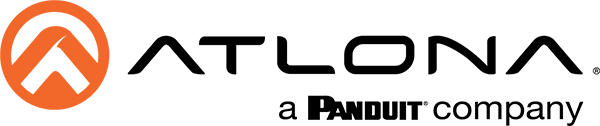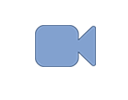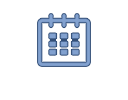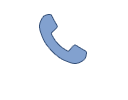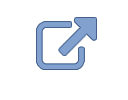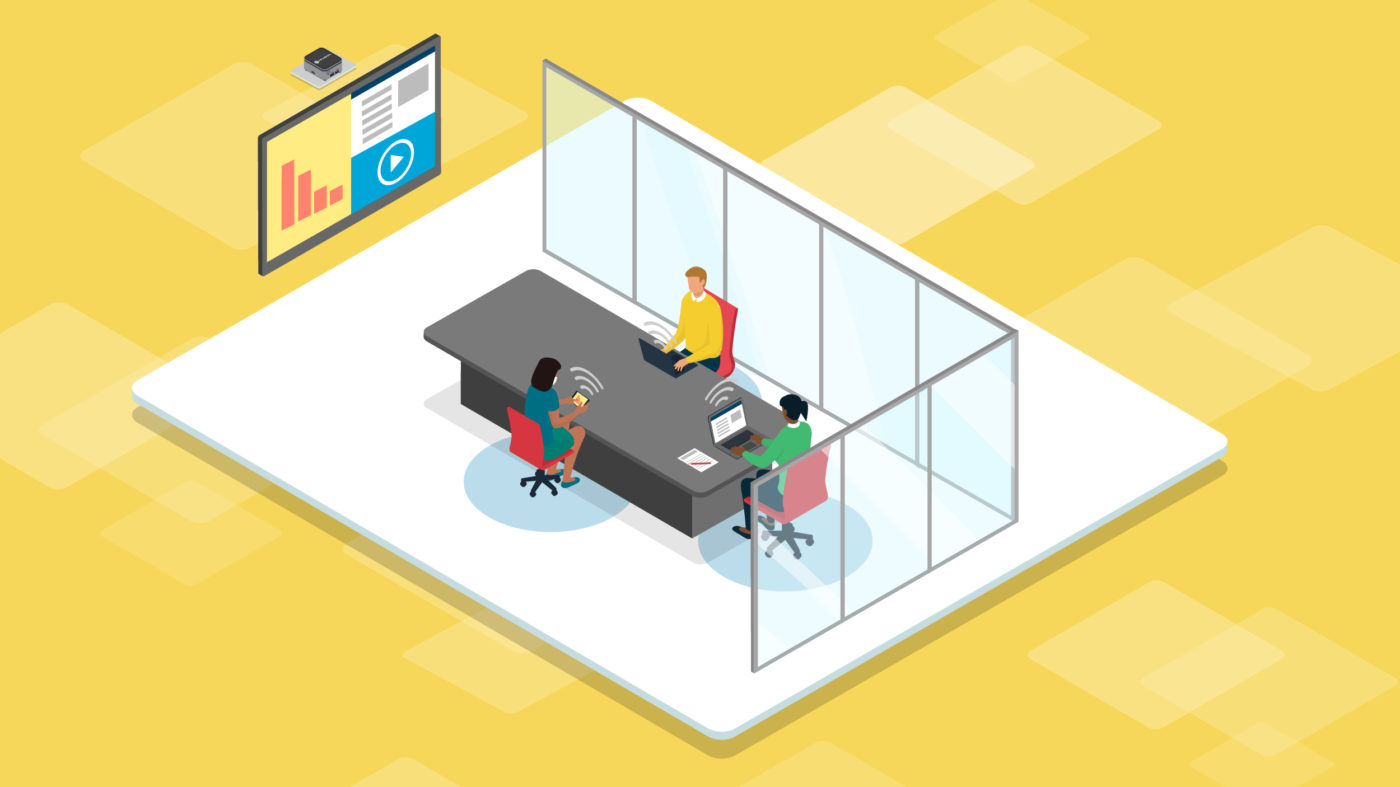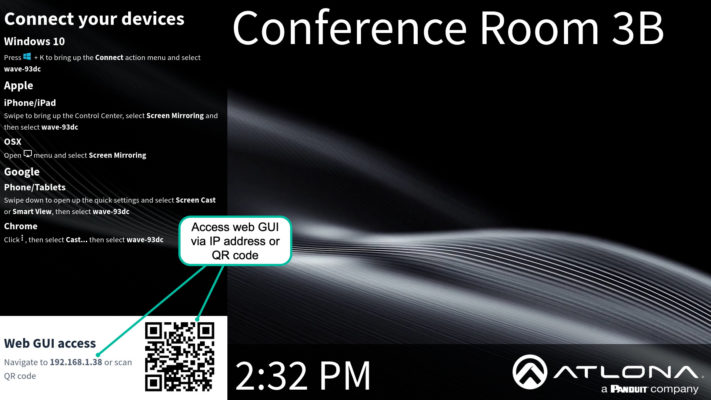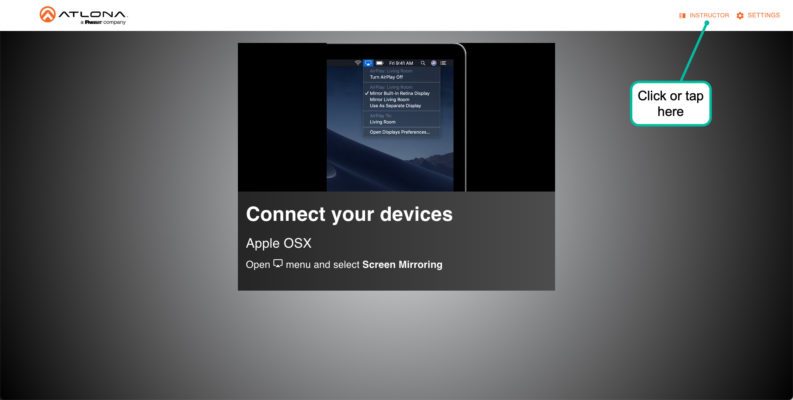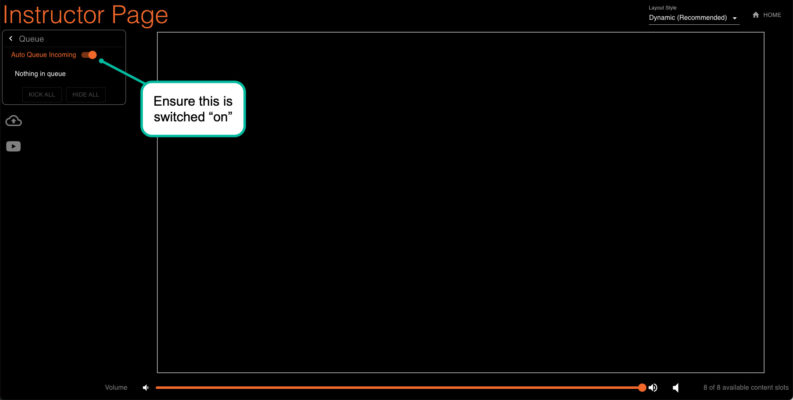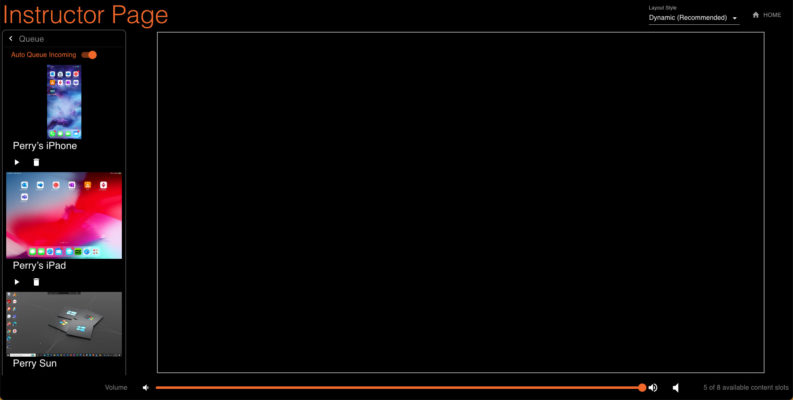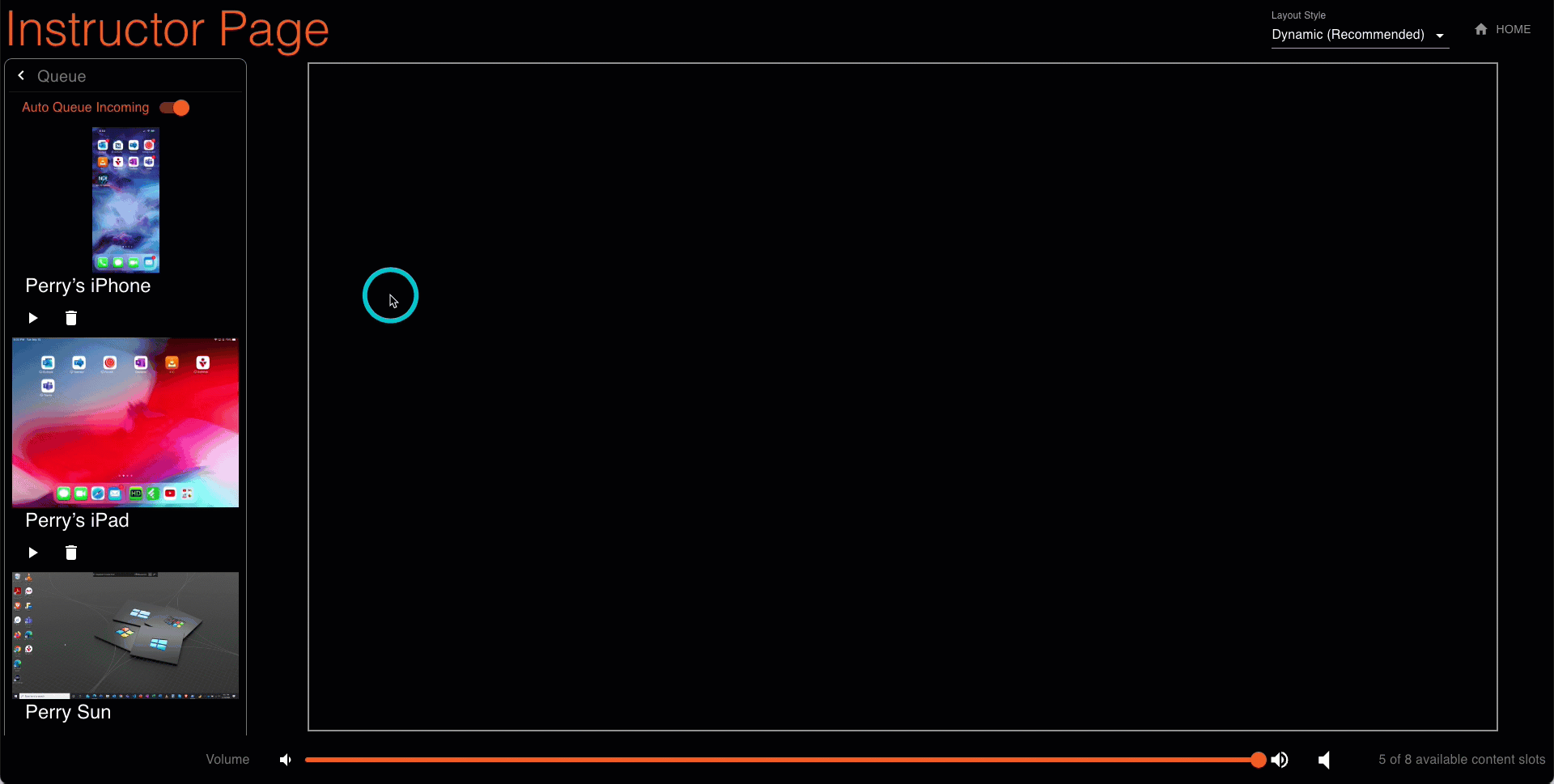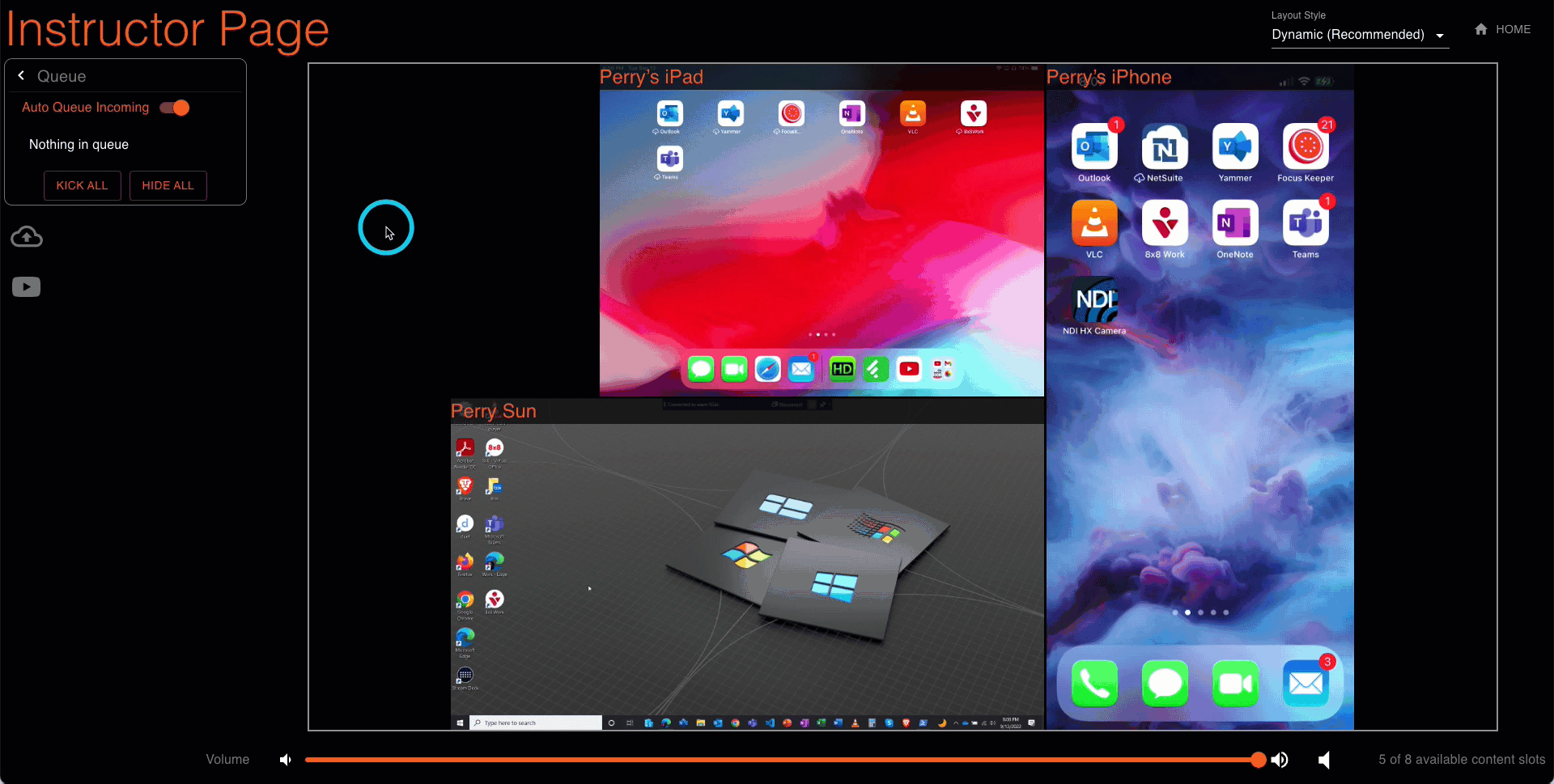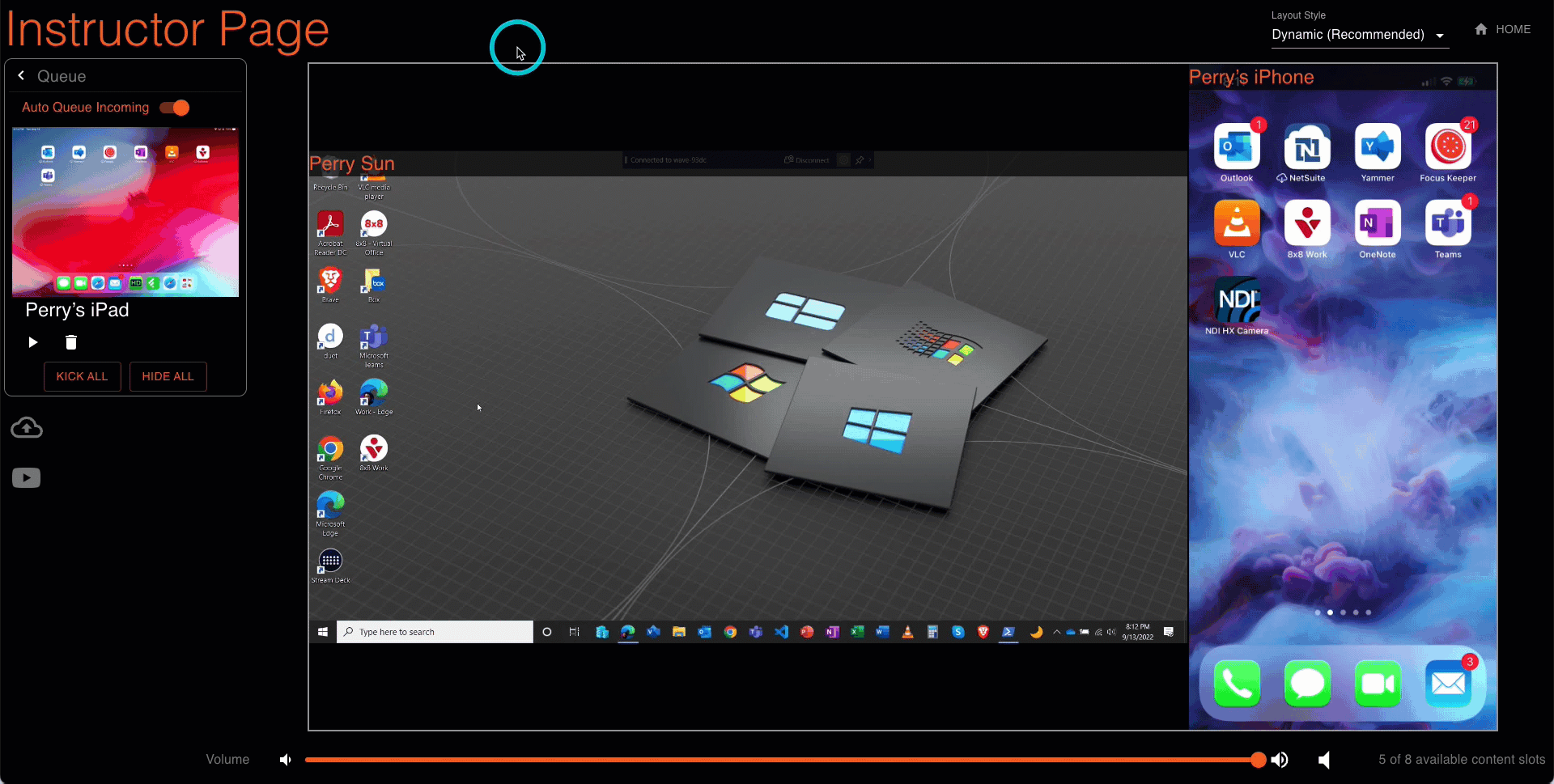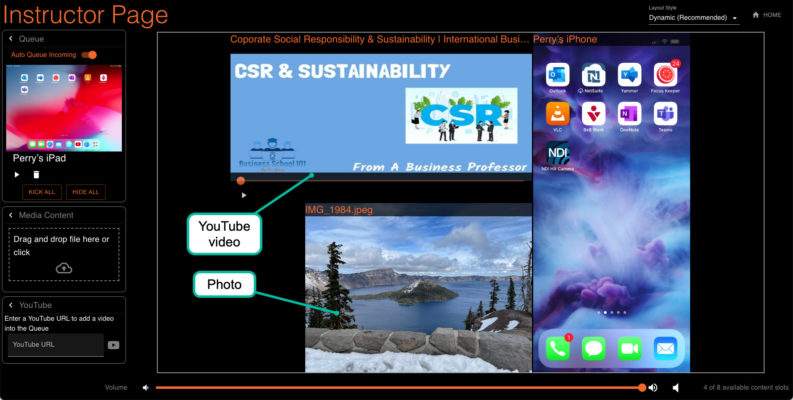The Atlona AT-WAVE-101 wireless BYOD platform allows up to four presenters to cast screen content from their devices.
When there are multiple people participating in a presentation session, there may be a desire for someone to manage what is shown on-screen. Wireless BYOD systems offer a moderation mode, which allows someone to preview and select the content for display at any given moment.
While the ability to moderate presentations is not new, we took a careful look at existing solutions in the field when developing the WAVE-101. We saw opportunities to offer a significantly improved user experience when managing multiple presenters.
Our moderation feature was created internally at Atlona, from the ground up. We call it Instructor Mode since it was originally envisioned for education applications. However, this tool works equally fantastic in meetings, collaboration, formalized presentations, and other use cases.
Accessing Instructor Mode
We really wanted our moderation tool to be dead simple to use. This begins with accessing it from your laptop or mobile device.
The WAVE-101 always displays a welcome screen whenever no one is presenting. Look for the IP address, and point your browser to it. You can also aim your camera at the QR code.
Now, you’re in the web GUI homepage for the WAVE-101. Click or tap “Instructor” at the upper right.
That takes you to a special webpage designed specifically for Instructor Mode. To begin moderation, confirm that “Auto Queue Incoming” is engaged.
In normal system operation, the WAVE-101 displays screen content upon successful connection of a wireless device. When auto-queuing is engaged, a new wireless device connection shows up in your queue on the left, waiting for you to allow everyone to see it. Below is the Instructor Mode page with three devices in queue. Up to eight devices can be placed in the queue.
To present a device on the display, just click or tap on the “play” icon. The main window in the GUI mirrors what everyone sees on-screen.
To hide a screen from presentation, mouse over or tap on it, and then select “Hide.”
You can also remove a device by clicking or tapping on the “Kick” or trash can icon. That disconnects it from the WAVE-101.
Here’s a short video that summarizes the content moderation workflow.
Dynamic Layout Mode
In addition to Instructor Mode, a contributing factor to the moderation user experience is Dynamic Layout Mode. This is a patent-pending feature of the WAVE-101 that automatically optimizes layout of screens cast from multiple devices. No user intervention is needed to make any adjustments.
For more information, refer to the dedicated blog post on Dynamic Layout Mode.
What else can be presented?
Instructor Mode lets you present more than just wireless BYOD screen casts:
- Media files including JPG, PNG, and GIF images, plus MP4 and QuickTime® movie files
- YouTube™ streams (simply paste the URL for the content you want to present)
Media and YouTube content can be displayed alongside wireless presentations. Dynamic Layout Mode does the work to make sure everything looks great on-screen.
About the Author
Perry Sun is a Product Marketing Manager for Atlona, focusing on AV over IP, wireless BYOD, and commercial HDBaseT products. In his free time, he enjoys blogging, creating videos for his YouTube channel, learning web development, cooking, and basically anything related to Japanese culture (especially food).