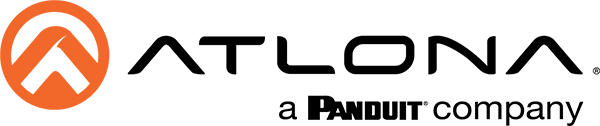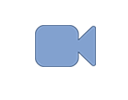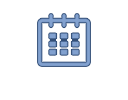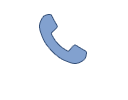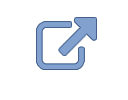For drag-and-drop control of Atlona as well as third-party displays, sources, AV switching, and other components, Velocity includes a built-in library of drivers for hundreds of manufacturers and thousands of individual devices. These drivers include the most common control commands and are suitable for the vast majority applications. In certain instances, users may want to utilize a specialized or advanced device control that is not included in the standard driver. For these situations, Velocity supports custom commands for single use cases or copying and editing a driver to add commands for more frequently used functions. If the device does not already have a driver, Velocity also allows users to create their own. Below is a summary of three ways that Velocity supports expanding driver capabilities when you have API or protocol information for the device.
Custom Macro Command
As mentioned, the display drivers in Velocity already provide the most commonly used control commands. But for this example, the user wants to add an aspect ratio selection that is not part of the standard driver. After obtaining the API / protocol from the manufacturer, we are able to determine the HEX control codes for adjusting the aspect ratio to 16:9 (AA 15 FE 01 01 BF) and 4:3 (AA 15 FE 01 0B C9) on the HDMI input. They are entered as custom commands in Room Macros. To access macros, select the Edit Room Technology icon for one of your rooms, then Room Control Options from on the upper right, then Macros under Automation. See the examples below for macros that show the Custom Value checkbox selected and HEX code in the Value field.
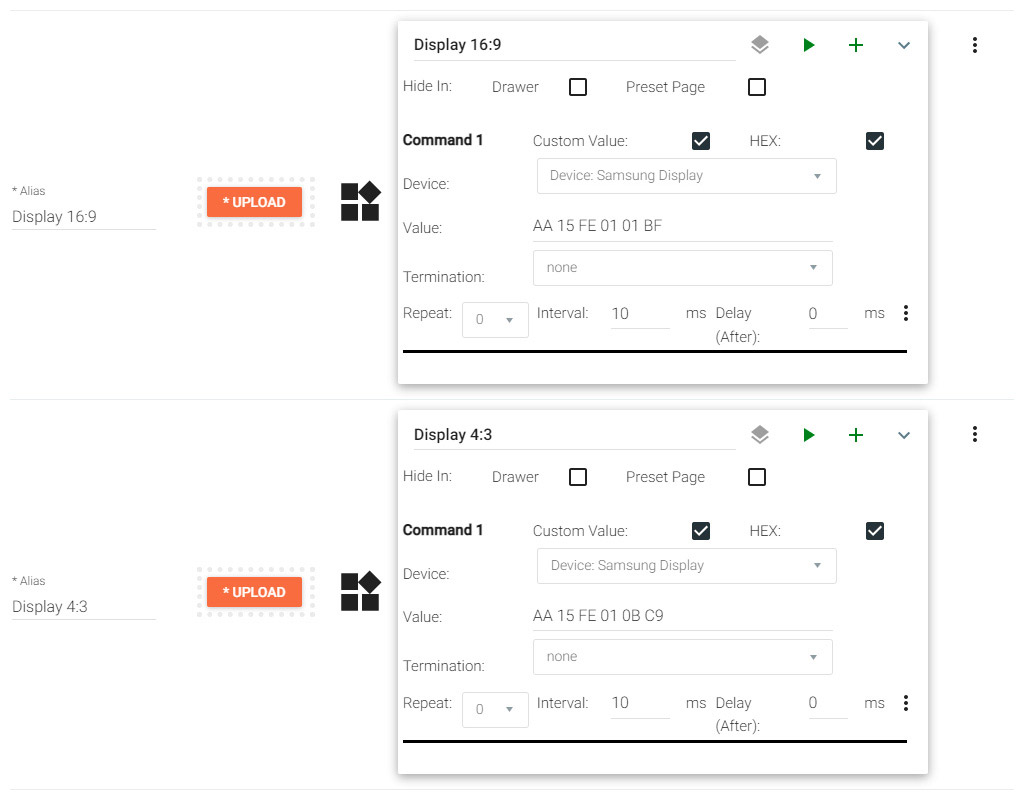
For convenience, a conditional macro can be created to toggle between 4:3 and 16:9 macros with a single command.
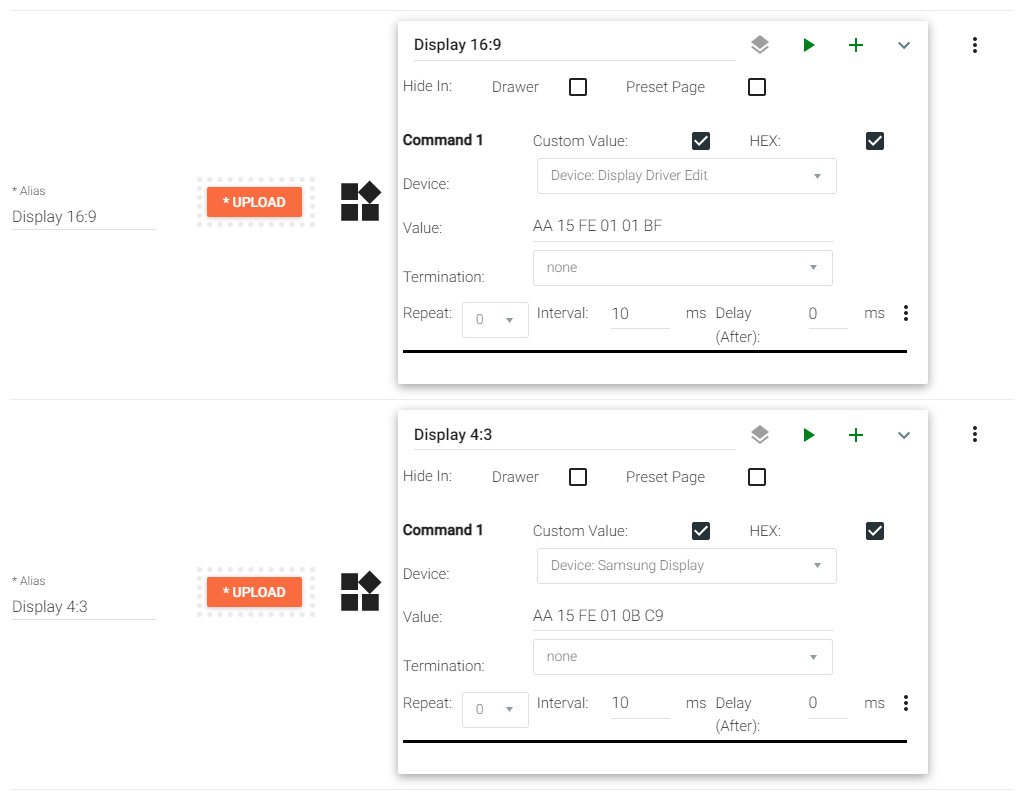
Driver Editing
To edit a driver in Velocity, first a copy of the existing driver must be made. To do this, select Control then Device Drivers form the top left navigation in Velocity. Search for the driver you want, then select the Copy Equipment button on the right of the equipment listing. The duplicate driver will have the same details as the original with the addition of a Delete button to the right of the Copy Equipment button. Select the Edit Equipment button associated with this driver, then the Commands tab to add, delete, or adjust commands on the copy as needed.
Using the aspect ratio scenario from above, a user might elect to add these commands to the driver if they did not want to memorize the HEX codes for custom commands in macros or wanted to make it easier to add the capability to other rooms. The images below show a view of the new commands in the driver, and the ability to select them from the Command pull down.
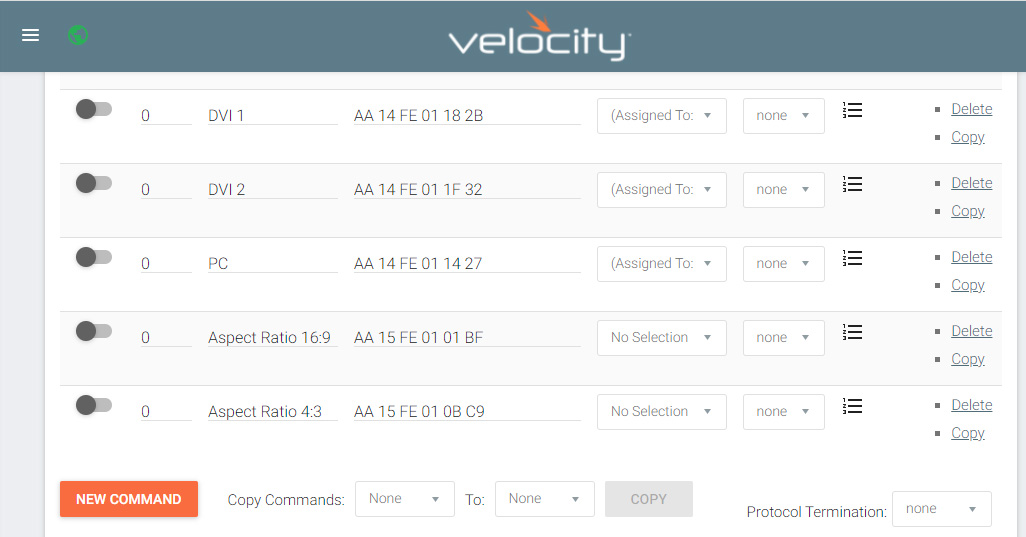
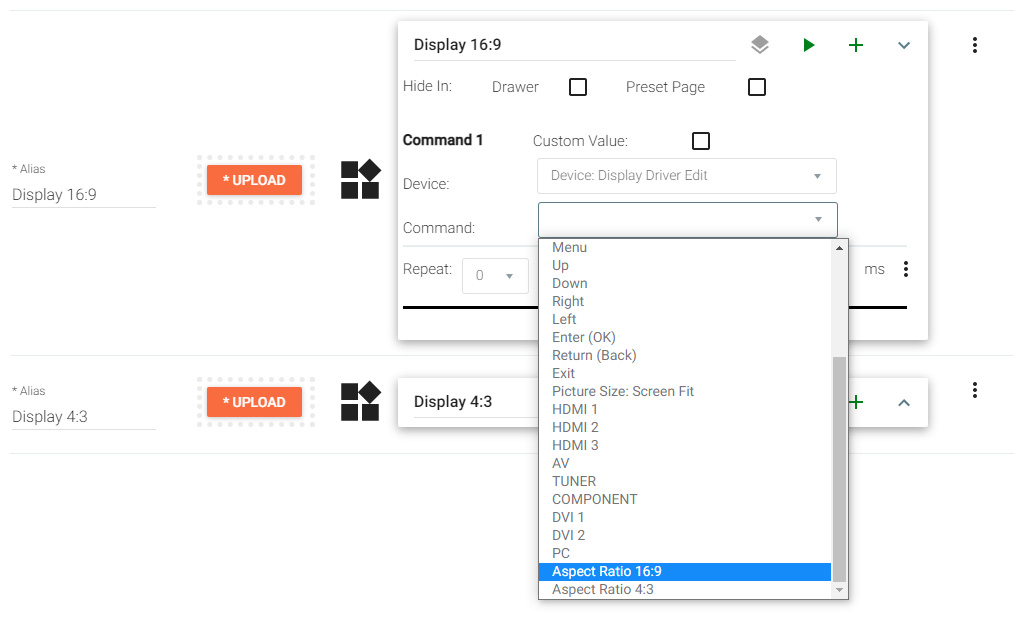
Note – many Atlona and some DSP devices have integrated drivers that include specialized programming and cannot be edited.
Custom Drivers
For situations where the device driver does not already exist, Velocity allows users to create one from scratch. To create a new driver, select Control then Device Drivers from the top left navigation in Velocity. Then press Add Equipment (+) button in the lower right of the list. The Add Via Form button will bring up the screen depicted below, where details are entered about the device and its connections. The Commands tab is where the supported commands can be added using the API / Protocol from the manufacturer.
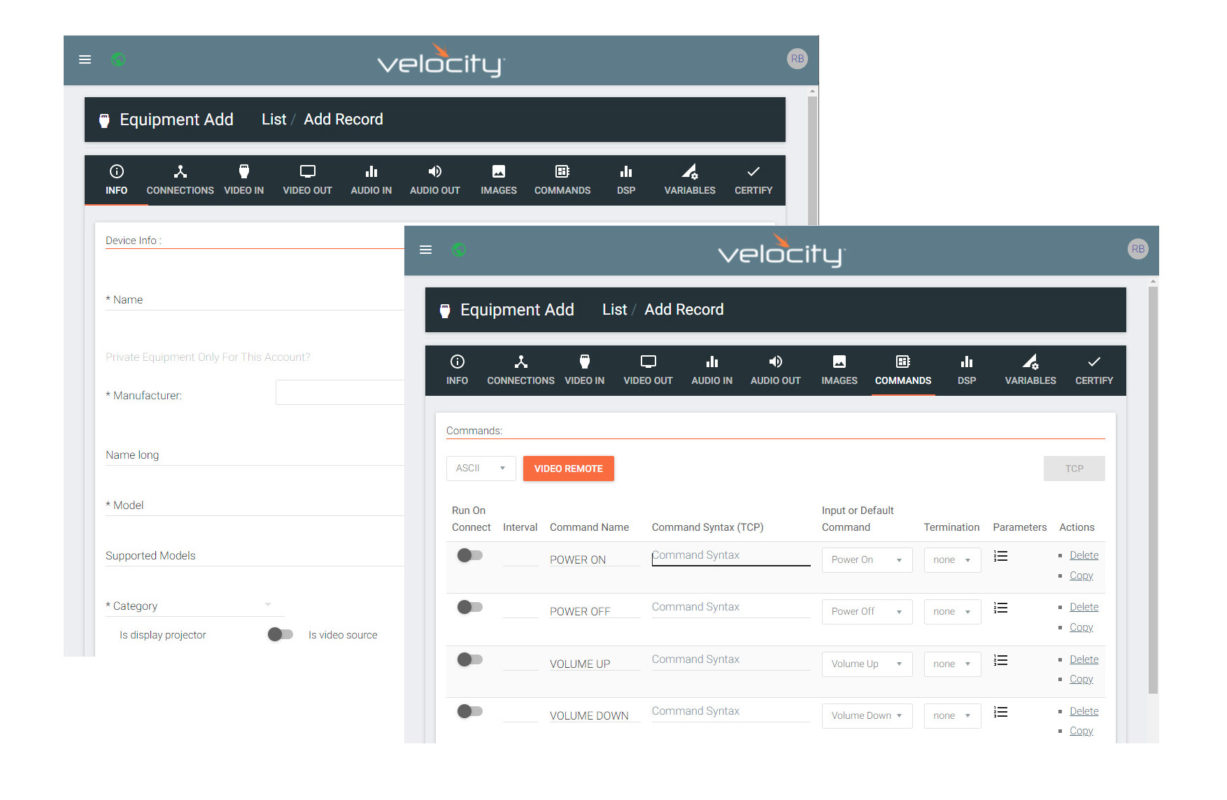
Additional Resources
For more information on how to work with device drivers in Velocity, check out the following:
Velocity Manual – https://atlona.com/pdf/manuals/Velocity.pdf
Atlona YouTube Channel – https://www.youtube.com/c/Atlonatech
Atlona Help Center – https://support.atlona.com/hc/en-us/
About the Author
Robert Bird is a Product Marketing Manager for Atlona. Over the past few decades, he has worked for several AV manufacturers in a variety of marketing, business development, sales, and support capacities. In his free time, he enjoys attempting YouTube DIY projects, trying not to be so bad at guitar, perfecting his pickleball third shot drop, and carving canyons on his sport bike.