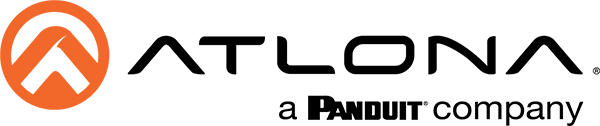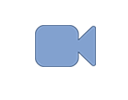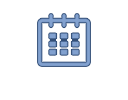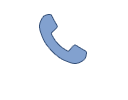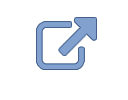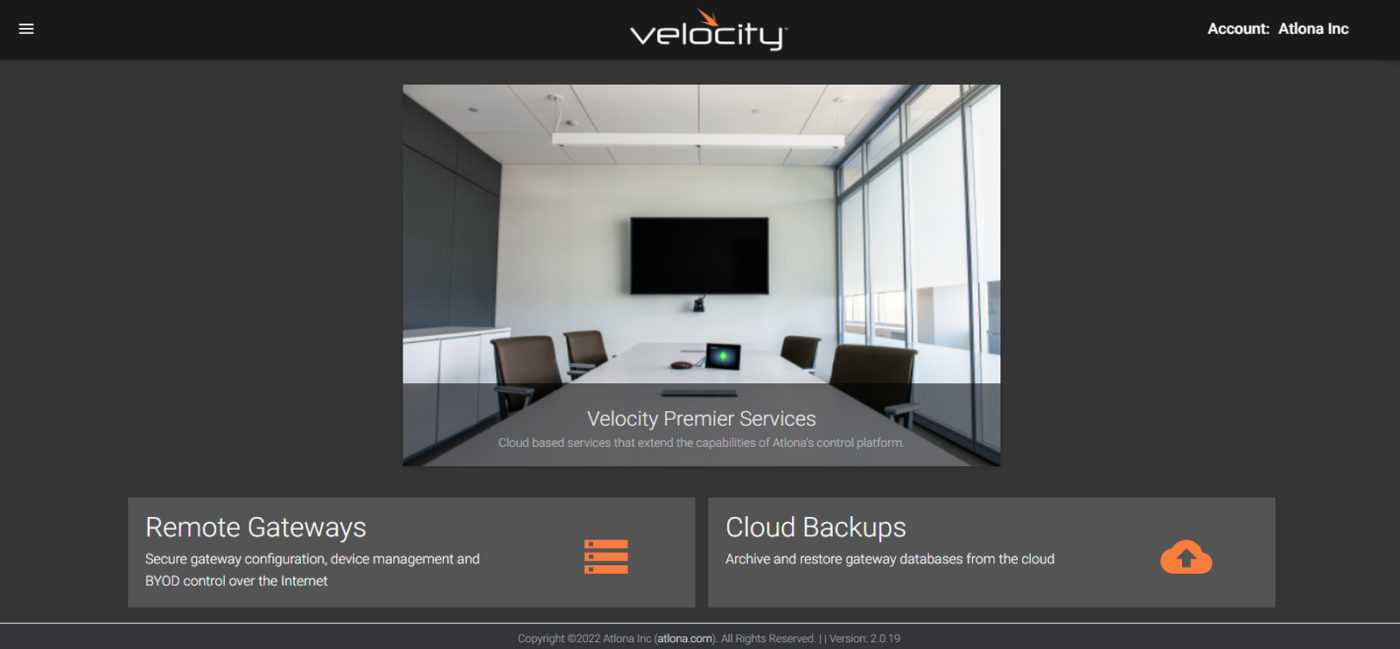Velocity Premier Services – Remote Gateway
Thank you for your interest in remote management of Velocity™ control systems. Velocity Premier Services – Remote Gateway is a powerful online resource that allows dealers and AV / IT technology managers to access Velocity gateways over the internet for remote configuration, management, and control. Using patent-pending cloud technology, servers establish a secure proxy connection with the gateway and create exclusive links for direct access. Remote access to gateways creates an opportunity to provide enhanced support, increase responsiveness, and reduce costs in the following areas:
- Eliminate truck rolls for system configuration, troubleshooting, and maintenance
- Respond quickly to support issues, without dispatching a technician to the room
- Manage multiple gateways from a centralized online dashboard
- Protect gateway configurations by storing them in the cloud
Remote capabilities are available for AT-VGW-HW hardware gateways, AT-VGW-SW software gateway, and the AT-VTPG-1000VL all-in-one 10” touch panel with gateway.
For complete product information on Velocity Premier Services – Remote Gateway please visit AT-VPS-RG.