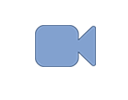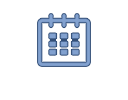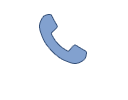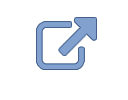AV in the modern conference room can get complicated, but users demand that it be easy and intuitive. They expect to be able to use Microsoft Teams or Zoom in whatever way they see fit – with a built-in room PC, a Zoom Rooms or Microsoft Teams Rooms codec, or connecting their laptop at whichever connection point is most convenient. In such rooms, there might be multiple AV / USB inputs, AV switching and extension infrastructure, a USB PTZ camera, as well as a DSP for room mics and speakers.
One of the most important features of this room is the ability to engage privacy mute. When on a video conference call, it isn’t just important to mute to avoid accidentally interrupting someone else. Often the meeting attendees in the room will want to discuss things without letting the others on the call hear them. In such cases, it is absolutely critical to clarify both HOW to use privacy mute and WHEN privacy mute is engaged. Adding to the challenge for integrators is the fact that these things must be apparent to the user with zero training.
In a complex system, there will usually be a touch panel on the table for AV and USB routing control. It makes sense for this interface to also have privacy mute capabilities in addition to those that are included in Teams and Zoom codecs and PC applications. Adding to the complexity is the fact that the mute needs to be applied to the correct place in the DSP’s signal chain to allow the AEC algorithm to continue to gather data while preventing the far end from hearing what is being said. So, how do we synchronize the control system and software applications as well as mute the audio signal at the correct place in the DSP signal chain?
DSPs with Teams / Zoom Mute Sync Built-In
For DSPs that natively support Teams / Zoom mute sync, the process of keeping the privacy mute button on the touch panel and the button in the Teams / Zoom app synchronized is straightforward.
- Tapping the mute button on the touch panel – this will cause Velocity™ to tell the DSP to toggle mute in the correct block of its signal chain, which will in turn notify the Teams / Zoom app that privacy mute was toggled.
- Tapping the mute button in Teams / Zoom – this will also tell the DSP to toggle mute in the correct block of its signal chain. As Velocity is monitoring the DSP for changes to this block, Velocity will see the change in state and will update the mute button on the touch panel accordingly.
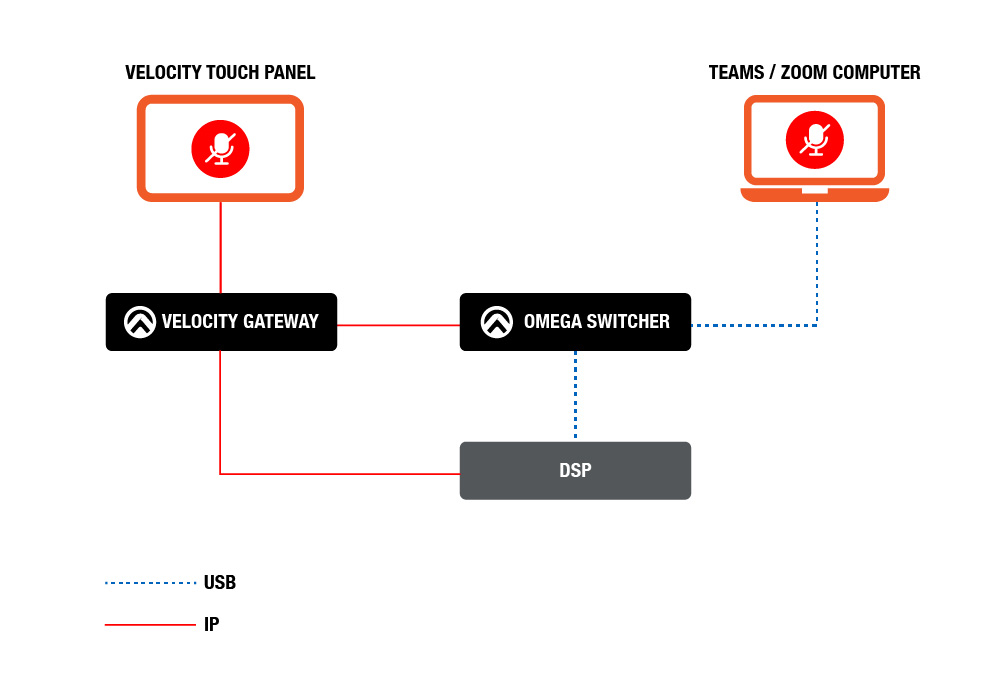
DSPs without Teams/Zoom Mute Sync
For DSPs that don’t support Teams / Zoom mute sync, we can support this functionality with the addition of a Shure® ANIUSB-MATRIX to replace the DSP’s built in USB connection.
- Tapping the mute button on the touch panel – this causes Velocity to tell the DSP to toggle mute in the correct block in its signal chain, as well as to tell the ANIUSB to toggle mute in the Logic Mute block of its own signal chain. When the ANIUSB’s Logic Mute block is toggled, it will then notify the Teams / Zoom app that privacy mute was toggled so that privacy mute stays in sync.
- Tapping the mute button in Teams / Zoom – this will tell the ANIUSB to toggle its Logic Mute block. As Velocity is monitoring the ANIUSB for changes to this block, it will see the change in state, and both update the status of the mute button on the touch panel as well as tell the DSP to toggle mute in the correct block of its signal chain. Thus, privacy mute stays in sync properly.
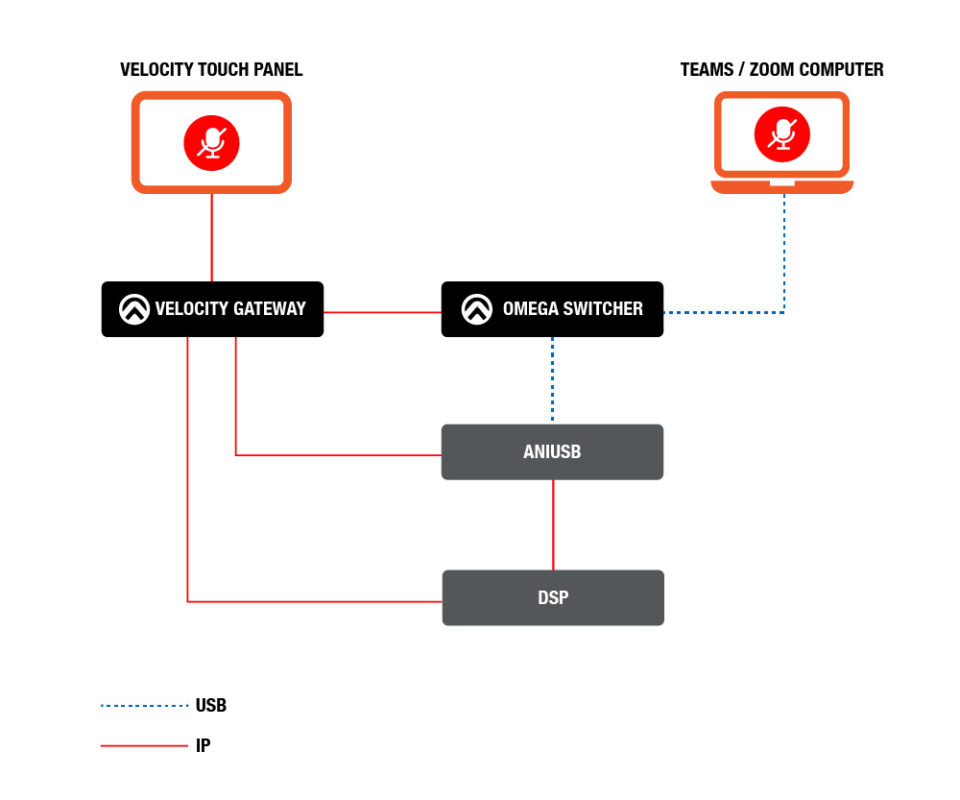
For rooms that have mute status indicators (e.g., the light bar on most beamforming ceiling mic arrays), control of these can easily be added to the Velocity configuration so that they stay in sync with privacy mute status as well.
About the Author
Nick Bethard is a Sr. Sales Engineer for Atlona with responsibility for system design, with a focus on complex applications. Prior to shifting to sales engineering, Nick was involved with Product Management in both the pro AV and broadcast industries for a decade. In his free time Nick enjoys training dogs for IGP and calisthenics.